Forza Motorsport 7
Setup Guide

Overview
Supported versions of FM7
Windows PC
XBox
Supported Telemetry Apps
RS Dash ASR
RS Dash
Jump to instructions for RS Dash ASR
Jump to instructions for RS Dash
RS Dash ASR
These instructions for specifically for the "RS Dash ASR" app. There are instructions for the regular "RS Dash" app further below"
Note: The RS Dash ASR 'Advanced Analysis' feature cannot be used with Forza Motorsport 7 due to limitations in the telemetry data that is output by the game
Install RS Dash ASR on any iOS, Android or Windows devices you want to display telemetry on.
In the RS Dash ASR app
-
Select [Launch] button from the navigation bar along the bottom of the screen.
-
Select [Forza Motorsport 7] as the Sim Racing Game
-
Select a Dashboard Layout you want to display
-
Select a Recording Option, or disable recording. Note: Recording should only ever be enabled on a single device at a time.
-
Click the [LAUNCH] button. The dashboard layout will show and display the current IP address while it waits for telemetry data.

In the Forza Motorsport 7 game
-
Select [Options] menu
-
Select [HUD]

-
The Data Out (UDP) options are at the bottom of the list.
-
Set the "Data Out" option to "ON"
-
Set the "IP Address" to the IP address of your mobile device as shown in RS Dash earlier. If you are running RS Dash ASR on multiple devices, enter the IP from any one of the devices and then change the last number to 255. Eg 192.168.100.40 becomes 192.168.100 255
-
Set the "Data Out IP Port" to "20127"
-
Set the "Data Out Packet Format" to "Car Dash"
-
Important: You will need to do the above steps on PS4 / XB1 EACH TIME you restart the game, as it does not save these settings.

In FM7, start a session so you are on track (Note: the game only sends telemetry once you start driving). The RS Dash ASR app should now be showing the dashboards if you are in an active session in the game.
XBOX USERS NOTE: If you are playing Forza and then you decide to switch to another application (eg YouTube) or you turn your XBox off and it goes into sleep mode then the game will stop sending its telemetry. When your switch back to Forza or wake your XBox from sleep mode, it will not automatically resume sending telemetry data. You must restart Forza to get it to send its telemetry again.
RS Dash
These instructions for specifically for the "RS Dash" app.
Important: For PC users who are running Forza Motorsport 7 and RS Dash on the same windows PC, you must complete an extra section at the bottom titled "Running FM7 and RS Dash on the same Windows 10/11 PC" first, and then continue with the following steps to complete your setup. Click here to jump to that section.
Install RS Dash on any Windows, iOS and/or Android device(s) that you want to display telemetry on.
In the RS Dash app
(for each device you are running RS Dash on)
-
Select the [FM7] game tile
-
The current IP address the RS Dash device will then be shown, along with a message indicating it is "Waiting for game to start..."

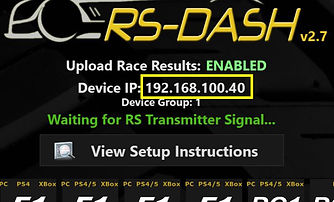
In the Forza Motorsport 7 game
-
Select [Options] menu
-
Select [HUD]

-
The Data Out (UDP) options are at the bottom of the list.
-
Set the "Data Out" option to "ON"
-
Set the "IP Address" to the IP address of your mobile device as shown in RS Dash earlier. If you are running RS Dash on multiple devices, enter the IP from any one of the devices and then change the last number to 255. Eg 192.168.100.40 becomes 192.168.100 255
-
Set the "Data Out IP Port" to "20127"
-
Set the "Data Out Packet Format" to "Car Dash"
-
Important: You will need to do the above steps on PS4 / XB1 EACH TIME you restart the game, as it does not save these settings.

In FM7, start a session so you are on track (Note: the game only sends telemetry once you start driving). The RS Dash app should now be showing the dashboards if you are in an active session in the game.
XBOX USERS NOTE: If you are playing Forza and then you decide to switch to another application (eg YouTube) or you turn your XBox off and it goes into sleep mode then the game will stop sending its telemetry. When your switch back to Forza or wake your XBox from sleep mode, it will not automatically resume sending telemetry data. You must restart Forza to get it to send its telemetry again.
Special Instructions: Running FM7 and RS Dash on the same Windows 10/11 PC
Windows store (UWP) apps by default are completely isolated from other applications on your PC and from the the local network. This means that by default these apps cannot communicate with other applications on the same PC. If you want to run RS Dash on the same Windows PC that you also run Forza Motorsport 7 on then you will need to add an exemption to allow them to communicate. You will only need to do this once.
-
Make sure that Forza Motorsport 7 is not running
-
Make sure that you are logged in as an administrator on the computer
-
Open a command prompt (click the Start button, then type command in the search and choose "Command Prompt")
-
Paste the following text into the command prompt and press ok.
CheckNetIsolation.exe LoopbackExempt -a -n=microsoft.apollobasegame_8wekyb3d8bbwe -
You should see the word Ok. appear, this indicates the exemption was added successfully. You can now close the command prompt by typeing exit and press enter, or by clicking the X in the right corner of the command prompt window.

Troubleshooting
-
Please ensure you have the Forza Motorsport September 10th 2018 patch (1.142.2737.2) or newer.
-
For PC users who are running Forza Motorsport 7 and RS Dash on the same windows PC, ensure you have completed the steps in the earlier section titled "Special Instructions: Running FM7 and RS Dash on the same Windows 10/11 PC".
-
Note: Please be aware that the game will only start sending telemetry data to the app once you start driving, so prior to that point the app will still indicate that it is waiting for the game to start.
-
XBOX USERS NOTE: If you are playing Forza and then you decide to switch to another application (eg YouTube) or you turn your XBox off and it goes into sleep mode then the game will stop sending its telemetry. When your switch back to Forza or wake your XBox from sleep mode, it will not automatically resume sending telemetry data. You must restart Forza to get it to send its telemetry again.
-
RS Dash (classic) users - IMPORTANT: Please make sure the "Legacy Net Code" option is DISABLED in RS Dash as it may result in lag.
More Troubleshooting Options
Networking/Connectivity Troubleshooting Tips